|
|
|
Extensions for the K-Meleon browser
|
|
|
K-Meleon
Extensions Manager 8
an extensions manager to view and uninstall your
extensions, additionally KEM can install extensions directly from
this website or locally saved extensions.
|
| |
| download
NT version [version 8.1] *windows 2k and above- supports
both KM 7x and previous structures for older K-Meleon versions |
| (extract the compressed packages directly into your k-meleon folder) |
|
for legacy windows 9x (95, 98, me) download
9X version [5.9] (no longer supported)
for developers: an uninstall ini
sample
|
|
Important Notice: in windows
vista & above- to be able to run the manager smoothly, additional
administrative rights may be required depending on your K-Meleon
installation directory.
|
| how to use KEM? |
| as online installer, you can install extensions on
this website only by right-clicking on an extension or kplugin link(not
plugins) and select the 'km extension' command from your link context
menu: |
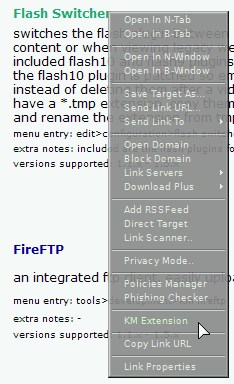 |
| KEM will then close k-meleon and proceed to download
and install the extension |
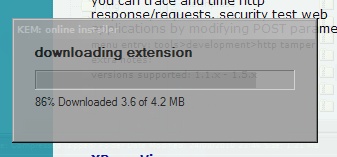 |
|
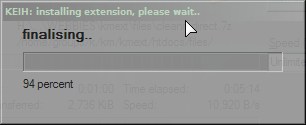
|
| once it's done, it will open k-meleon and now you are ready to
use your newly added extension |
|
|
| |
| |
| as an offline installer: |
| in k-meleon, click on the tools menu and select 'extensions manager'
menu command.. this will open KEM |
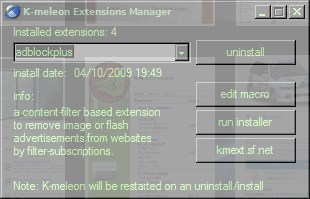 |
| click on the run installer button and an open file dialog will
open, use it to browse to your downloaded extension. |
 |
| |
| please note: KEM will automatically restart your k-meleon when
it proceeds to install or uninstall an extension, this is to ensure
the installation process goes smoothly without problems. |
| |